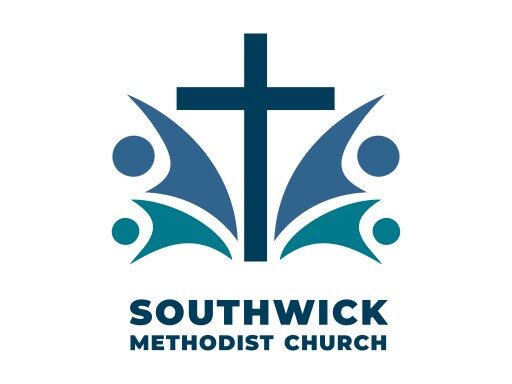The projector control has been relabeled to match the video sockets on the socket panel and gone from “user-friendly” to video jargon. See below.
I apologize if you hate jargon, but imagine a visitor who is coming to do a presentation and hasn’t seen what we have:
Visitor: Can I connect my computer to your projector?
You: Oh yes! We have a socket labeled “PC”!
Visitor: OK, what sort of socket?
You: Er, well it looks something like..
(The visitor brings the computer and you have a panic trying to get it connected)
Now you know the weird names those sockets have. By the way you will also find these names in your TV user manual.
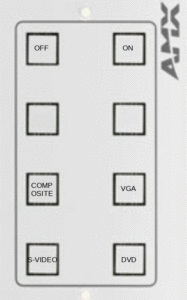
(At present, the DVD and S-video inputs are not connected)
The projector control box no longer selects audio inputs. It only does projector control. The mixer-amplifier has been set up to handle all the audio inputs.
When using your own device (e.g. computer or your own video player) with the projector control:
- Make sure your device will output video on the connection you have chosen.
- Plug in the cables (including audio cables if required) and switch on.
- Lower the screen.
- Press the ‘on’ button, and the button which matches your chosen video socket, on the projector control.
- Wait for the projector to warm up, including a count-down, and your picture should appear on the screen.
- To shut down press the ‘off’ button on the projector screen
- Do NOT turn the power off until the ‘off’ button has stopped flashing.
- While waiting raise the screen and you may shut down your device.